Manual
Catalog "Checklists"
Description, addition, editing, deletion, mass changes
The Catalog Checklists are necessary for creating a list of various items from which you can later add them to tasks, forming a checklist. The distinctive feature of a checklist is that it's not just a list of tasks for an employee to complete, but they also have to check off each item on the checklist in the mobile application to confirm completion.
ATTENTION! This feature is great (for example) for administrators, engineers, supervisors, and other employees who can use checklists to ensure they don't forget to do or check something. HOWEVER, using checklists for cleaners is a very risky thing. Our experience with the system's operation in various settings has shown that when cleaners are required to check off items in addition to their regular duties, they become bored, increasingly dissatisfied, and this can lead to sabotage and resignations. Therefore, we do not recommend using checklists for cleaners.
ATTENTION! This feature is great (for example) for administrators, engineers, supervisors, and other employees who can use checklists to ensure they don't forget to do or check something. HOWEVER, using checklists for cleaners is a very risky thing. Our experience with the system's operation in various settings has shown that when cleaners are required to check off items in addition to their regular duties, they become bored, increasingly dissatisfied, and this can lead to sabotage and resignations. Therefore, we do not recommend using checklists for cleaners.
1. Adding a value to the catalog.
To add a new item to the Catalog Checklists, you need to click on the "Catalogs" button in the left menu, and then select "Checklists" from the additional menu:
To add a new item, click on the "ADD+" button.
In the opened window, formulate the name and select the objects for which this catalog item will be available. You can click "Select All" to save time instead of clicking on each object individually. Then, press the "Save" button.
All created items will be reflected in the catalog list.
2. Editing.
In case you need to edit any information related to items in the Catalog Checklists, while in the Checklists catalog, select the desired item and click on the button with three dots located to the right of its name. Then, from the dropdown menu, choose the "EDIT" option.
An editing window will appear where you can make the necessary adjustments. After making the changes, don't forget to click the SAVE button.
3. Deletion of items.
If you suddenly need to remove items from the Checklist catalog, simply click the button with three dots to the right of the corresponding item's name and select "Delete".
4. Mass changes.
It sometimes happens that you need to edit or delete multiple items from the catalog at once. Editing them one by one can be very inconvenient, so it's better to use the bulk editing feature.
To do this, you need to select all the items you want to edit by checking the checkbox to the left of their names.
To do this, you need to select all the items you want to edit by checking the checkbox to the left of their names.
If you need to quickly select the entire list, you can use a special checkbox in the list header, like this:
Once the checkboxes are selected, a Grey-blue bar will appear below the list header with two buttons: "Edit" and "Delete". These buttons will allow you to carry out your actions on a mass scale. Just be sure to proceed with caution, as deleted items cannot be recovered.