Manual
Initial settings
Project name, URL, time zone, widget management...
After you log in to the system for the first time, you will see a screen like this:
It's empty here for now, but don't worry, there's still a lot ahead! First, let's check the basic project settings. To do this, click on the Settings button.
You will see a page like this, where you need to check the Project Name and Project URL. If the values are correct, proceed. If not, change the name.
IMPORTANT! The name in the Project URL field will be needed later to log in to the mobile application. It should be in Latin characters.
Don't make the name too long and complex so that it's easier for employees to enter this value in the mobile application.
IMPORTANT! The name in the Project URL field will be needed later to log in to the mobile application. It should be in Latin characters.
Don't make the name too long and complex so that it's easier for employees to enter this value in the mobile application.
Next, check if the time zone is selected correctly. This is important to ensure that your employees have the correct task execution time.
The next setting is 'Prevent employees from starting a task if there is work in progress.' You don't have to make a decision about whether this setting should be enabled or disabled at this stage. It works as follows: When it's turned off, an employee can start a task, scan a QR code in a zone, not finish it (which sometimes happens), and go to do another task in a different zone. However, if you enable this setting, the employee won't be able to start another task until they finish the current one.
The last setting here is 'Public widgets.' More information about what this is can be found in a special section. Here, you can disable (or enable) the module if you decide not to use it. To disable (enable) it, move the switch to the left (right).
When you have completed all the necessary settings, don't forget to click the 'Save' button.