Manual
Widgets
Status of objects, zones, employees, recent violations, recent inquiries
To get an overview of how things are going at your facilities, you don't always need to spend time preparing and generating a report. Sometimes, general information is enough to understand how tasks are generally being completed. That's precisely why we created widgets.
The first step in analytics is the main page with a list of your objects. Each of them has a progress status bar. This allows you to understand the state of affairs at a particular site without delving into details.
The first step in analytics is the main page with a list of your objects. Each of them has a progress status bar. This allows you to understand the state of affairs at a particular site without delving into details.
To examine the task statuses in more detail, click on the card of the facility you're interested in.
Here, you will find widgets.
1. Task status by facility.
Shows the total number of tasks with a breakdown by status. Clicking on a specific element in the widget takes you to a report pre-filtered by the corresponding parameters.
Shows the total number of tasks with a breakdown by status. Clicking on a specific element in the widget takes you to a report pre-filtered by the corresponding parameters.
2. Employee Status.
Displays the ratio of completed and missed tasks for each employee, as well as the percentage ratio of completed to missed tasks. Clicking on an employee's card opens a report with data filtered by the selected employee.
Displays the ratio of completed and missed tasks for each employee, as well as the percentage ratio of completed to missed tasks. Clicking on an employee's card opens a report with data filtered by the selected employee.
3. Task Status by Zones.
Demonstrates the number of tasks and the percentage ratio of completed tasks to missed ones in percentage terms for each control zone.
Demonstrates the number of tasks and the percentage ratio of completed tasks to missed ones in percentage terms for each control zone.
4. Recent Violations.
Displays the 6 most recent missed tasks with information about the violation location, task, time, and performer.
Displays the 6 most recent missed tasks with information about the violation location, task, time, and performer.
5. Recent Inquiries.
This widget shows customer inquiries received from this object's feedback. The widget allows you to work with inquiries. You can view photos, delete them, and also create tasks based on inquiries directly from the widget.
This widget shows customer inquiries received from this object's feedback. The widget allows you to work with inquiries. You can view photos, delete them, and also create tasks based on inquiries directly from the widget.
By default, widgets show the status for the current day. However, if you need a longer period, click on the label "Today" to the right of the widget name and choose another value from the dropdown list. Currently, the system has options for Today, Week, and Month.
- Today: Shows the status for the current day.
- Week: Displays the current week's status.
- Month: Shows the status for the current month.
- Today: Shows the status for the current day.
- Week: Displays the current week's status.
- Month: Shows the status for the current month.
The page is simple but very informative. If you need more detailed information, from a different perspective, or for a longer period, it's better to use the Reports/Analytics or Calendar section.